Netlify
This guide will walk you through the process of deploying your Zenith resume to Netlify. It offers a free tier with 100 GB of bandwidth and 300 build minutes per month.
Drag and drop deployment
Using this approach, you build your project locally and then drag and drop the build folder to the Netlify dashboard.
-
Click on the
Add new sitebutton and select theDeploy manuallyoption. -
Build your project using the
npm run buildcommand. -
Drag and drop the
distfolder from your machine to Netlify. -
Your resume is online! However, its name is probably not very user-friendly. To change it, go to
Site configurationand click theChange site namebutton. -
Provide your project name and copy the site URL generated below the input field.

-
On your local machine, create a
.envfile in the root of your project and add theASTRO_SITE=url-you-copiedvariable. -
Build your project once again using the
npm run buildcommand. -
On Netlify go to
Deploys, then drag and drop thedistfolder again. -
Your resume is online! To update it in the future, just repeat steps 8 and 9.
Automated deployment
Using this approach, you connect your GitHub repository to the Netlify dashboard and deploy your project automatically after each push to the main branch.
-
Click on the
Add new sitebutton and select theImport an existing projectoption. -
Select GitHub as your Git provider and choose your Zenith fork. You may be asked to give Netlify permissions to access your repositories.
-
Provide the site name and copy site URL generated below the input field. Also click
Check availabilityto ensure provided name can be used.
-
Go to the
Environment variablessection and addASTRO_SITEvariable with the url you copied.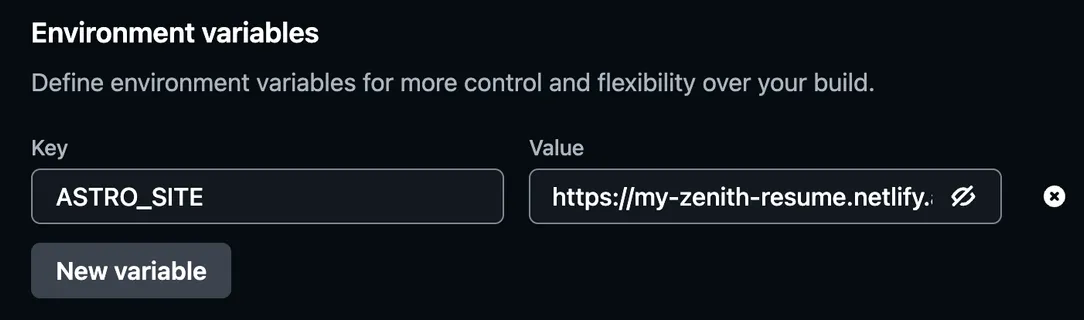
-
Click the deploy button.
-
After the deployment is finished, your resume is online! To update it in the future, you only need to push local changes to the
mainbranch of your repository.
Custom domain
If you add a custom domain for your resume, remember to update the ASTRO_SITE environment variable the same way you set it during the initial project setup.